Exporting Address Books
This topic describes how to export an address book. Exporting address books allows you to save addresses to a comma separated value (CSV) file.
- On the ShipExec Management Studio home page, click Companies.
- From the Companies page, do one of the following:
- To export address books at the company level, click the
 icon for the company from which you want to export address books.
icon for the company from which you want to export address books.
- To export address books at the site level, click the
 icon for the company, then click the Sites tab, and then click the
icon for the company, then click the Sites tab, and then click the  icon for the site from which you want to export address books.
icon for the site from which you want to export address books.
- To export address books at the company level, click the
- Click the Address Books tab and select Address Books. The Address Book page displays.
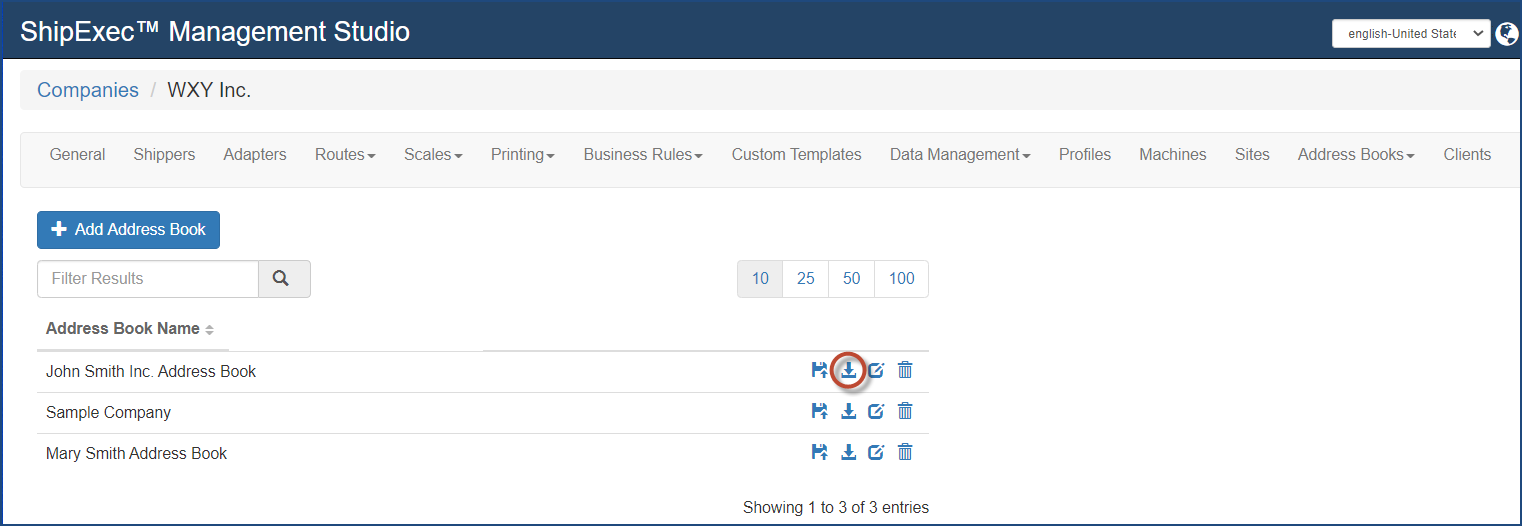
- Click the
 icon for the address book you want to export. The Export Address Book dialog box displays.
icon for the address book you want to export. The Export Address Book dialog box displays.
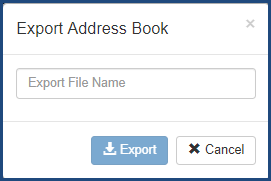
- Type the name you want to give your export file in the Export File Name box.
- Click Export. Windows Explorer opens a Save As window.
- Choose the location where you want to save your file and click Save. The file will also appear at the bottom of your screen.
- Open the file, complete as needed, and then save the file.
Related Topics